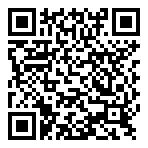The Library provides two types of 3-in-1 machines for copying, scanning and printing.
- ITSC satellite printer
- Octopus-operated printer
ITSC Satellite Printer
- The machines are located in the newspaper area and the Information Commons on the G/F and the Learning Commons on the LG1
- It requires ITSC login and password
Octopus-operated Printers
- Check the locations of different printers and the printing options supported.
- Charges of copying/printing vary with the paper size, one/two-sided and color/black-and-white(B/W).
Copying
- Check the locations of different copiers and the copying options supported.
- Charges of copying vary with the paper size, one/two-sided and color/black-and-white(B/W).
Scanning
- A smart desktop scanner is available at the Information Commons.
- A 3-in-1 machine is available on LG4 with scanning function only.
Watch 4-min video for How to scan a book:
- In addition, all library printers on each floor provide scanning service. Scanning is free for color or black-and-white(B/W) images and you can save scans directly to your USB flash drive or SD card.
Watch 1-min video for How to Scan a document from a Library Copier:
Printing & Wireless Printing
Library printers on each floor support printing from Library’s computers or remotely from users’ notebook computers. Charges of printing vary with the paper size, one/two-sided and color/black-and-white(B/W). Check the locations of different printers and the printing options supported.
To print from a notebook computer, read Wireless Printing and install the driver in advance.
To print, in general, watch 1-min video for How to Print from a Library Computer:
Wireless Printing
To be able to print from a notebook computer, download and install the appropriate driver below. You need to be in campus to access these files.
Microsoft Windows
Mac OS
- Installation guide
- Installer for MP C7502 (macOS 12 – Monterey)
Installer for MP C8003 (macOS 12 – Monterey)
Installer for IM C8000 (macOS 12 – Monterey) - Watch 1-min video
To send print jobs from a Mac laptop, follow this guide.
If your notebook computer uses Linux or any OS not listed above, NO driver is available yet. The Library will include more operating platforms when they are available.
Locations of Octopus-operated Printers and Options Supported
| Location | A3 size | A4 size | ||
|---|---|---|---|---|
| B/W | Color | B/W | Color | |
| G/F Printer A | √ | √ | √ | √ |
| G/F Printer B | √ | √ | √ | √ |
| LG1 Printer A | √ | √ | √ | √ |
Charges for Copying and Printing at Octopus-operated Printers
| A3 | A4 | |||
|---|---|---|---|---|
| Single-sided | 2-sided / duplex | Single-sided | 2-sided / duplex | |
| B/W | $0.6 | $1 | $0.3 | $0.5 |
| Color | $3 | $5 | $2 | $3.3 |
All library machines only accept standard-sized Octopus card for payment. To load value to the Octopus card, visit:
- The restaurants on the campus
- The supermarket on LG7
- The student canteens on LG7
Copyright Issue
It is important to observe and respect copyright laws when you copy or scan any intellectual work. Read the HKUST Library’s Statement on Copyright for details.
Go Back to page Toplast modified 09 July 2024